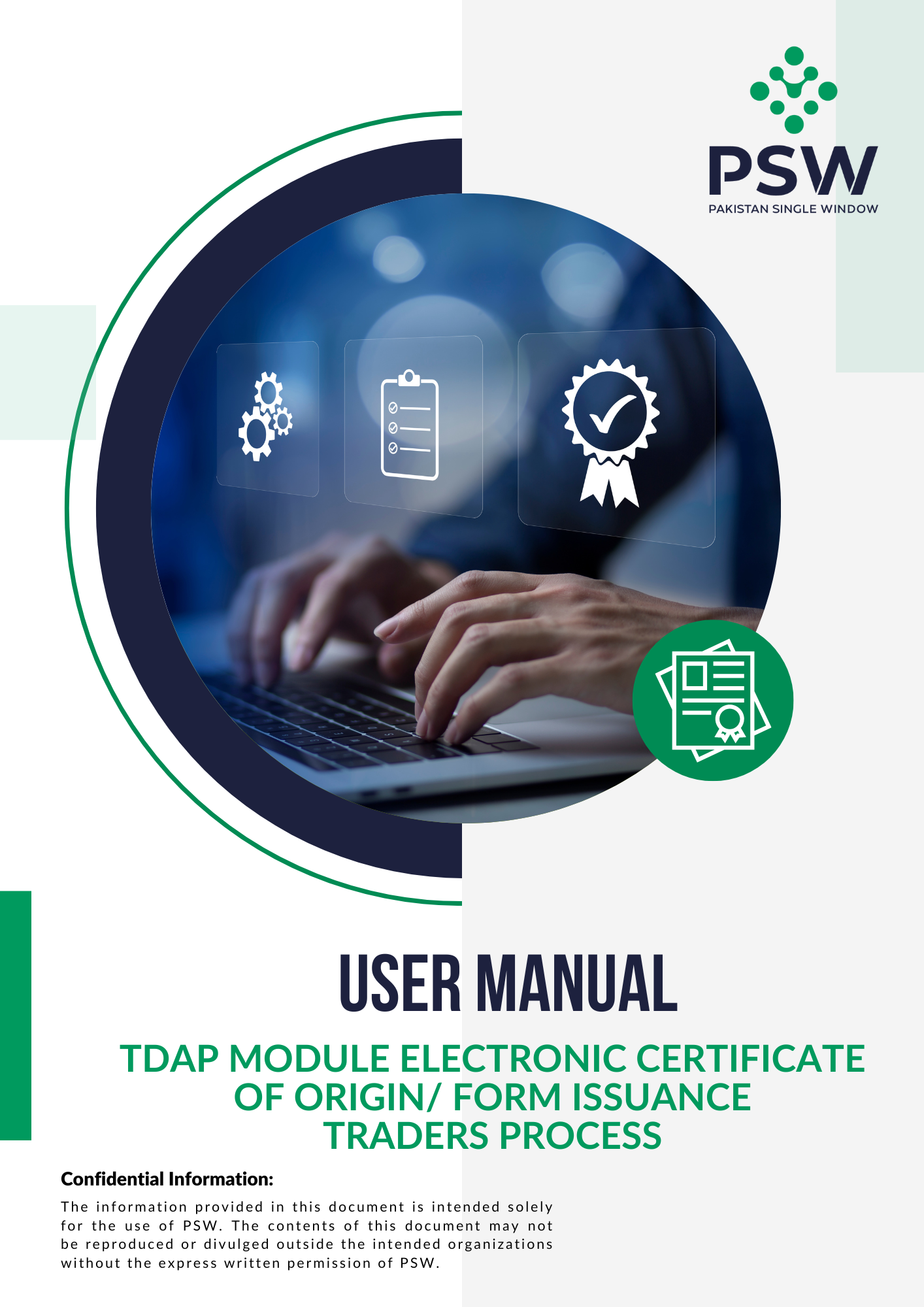Overview
The PSW TDAP Module digitizes the issuance of the Electronic Certificate of Origin (E-CO), eliminating the need for physical visits to TDAP offices. Exporters can now submit applications, track approvals, and communicate with TDAP officers seamlessly through the PSW portal. The module ensures transparency with real-time visibility into application status and secure sharing of required documents. By automating the process, it reduces costs, saves time, and facilitates exporters in availing tariff concessions under trade agreements, making cross-border trade more efficient and hassle-free.
Benefits of TDAP
TDAP Module offers many benefits to the stakeholders of cross-border trade such as:
End-to-End Digitalization
No need to visit TDAP offices—apply, process, and receive Certificates of Origin online.
Secure and Verifiable
Digital signatures and QR codes replace wet seals, ensuring authenticity and easy verification
Faster Processing & Cost Savings
Automates application and approval, reducing time and expenses for exporters
Multiple GDs/SDs in One Request
Enables traders to file requests for multiple declarations under a single application
Enhanced Global Trade Facilitation
Supports exporters in availing tariff concessions efficiently, boosting competitiveness in world markets
Step-By-Step Process
The Processing Online Applications with TDAP Module offers many Benefits to the stakeholders of cross-border trade such as:
Visit www.psw.gov.pk and log in.
On the Dashboard, click LPCO > Electronic Certificate of Origin > Create New Request
Select a Preferential Trade Agreement (PTA) and choose the Goods Declaration (GD) for which E-CO is needed.
Enter the city for issuance, exporter details (auto-fetched), importer, and producer details.
Add means of transport, commodity details, and remarks, then save.
Attach required documents and preview the Certificate of Origin before submitting.
Submit the application and receive a system-generated request number.
Approved requests will be marked as "Approved", and you can print the E-CO from the Electronic Certificate of Origin screen.
Sign, stamp, and send the completed E-CO to the buyer.
Helpdesk
PSW is an electronic portal that enables parties involved in cross-border trade and transport to submit standardized information and documents using a single-entry point. The PSW facilitates the online application and processing of the Electronic Certificate of Origin (e-CO), eliminating the need for frequent physical visits to TDAP offices.
To use the PSW portal, you need Google Chrome Browser. For Windows users, an Intel Pentium 4 processor or later with SSE3 capability and Windows 7 or later is required. Mac users need OS X El Capitan 10.11 or later.
The TDAP e-CO module provides a complete online solution for the application and issuance of the Certificate of Origin, replacing wet-ink signatures and stamps/seals with electronic versions of the same as well as introduction of the QR codes for online verification. It also allows communication between traders and TDAP officers through the PSW system, reducing processing time and costs.
Visit the PSW website at www.psw.gov.pk and click the 'Login' button. Enter your login credentials i.e., Username and Password to access the portal.
If you encounter login issues, ensure that you are using the latest version of Google Chrome. Clear your browser cache, check your internet connection, and verify your login credentials. If the problem persists, contact PSW support.
After logging into the PSW system, from the main dashboard click on the ‘LPCO’ button, select “Electronic Certificate of Origin”, and then click on “Create New Request” where you would be required to go through a few steps to ensure submission of your request
Ensure that the GD number is entered correctly and matches the information in the customs database. If the issue persists, contact PSW support for troubleshooting.
You must upload all mandatory documents like the copy of bill of lading or a copy of commercial invoice as per system requirements in the Document Information section of the e-CO application.
After going through all the steps for creating a new e-CO request, on the final step Document Information click the “submit” button to submit the e-CO request. Upon confirmation, a system-generated request number will be assigned to your application.
No, if you have not submitted your e-CO request you can choose to edit information in each step. If you have submitted your e-CO request, no information can be amended until after the approval/rejection of the request
You can upload updated documents in the “Document Information” section during the amendment process and submit the request for further processing.
You can check the status by going to the dashboard, clicking on the LPCO tab, and selecting the Electronic Certificate of Origin menu. The status of your application (e.g., Assigned to Officer, Approved) will be displayed.
Once the e-CO request has been approved, the e-CO can be downloaded from the system from the list. From the main dashboard, click LPCOs, then Electronic Certificate of Origin and then click the “Download” button or “Document” icon to download your issued e-CO which contains the TDAP officer’s e-signature and stamp, along with a QR code for online verification.
After downloading the approved e-CO, you can print it on a “Certificate of Origin Form” using a printer after ensuring the printer tray is adjusted according to the form size/dimensions. A Certificate of Origin Form can be requested online separately from TDAP via PSW system.
After submitting your CO forms request, a PSID will be generated. You can make the payment through the PD Account or an alternate delivery channel (ADC) i.e. through 1Link, and a payment receipt can be printed.
Log in to the PSW portal, from the main Dashboard go to the LPCO tab, select “Certificate of Origin Forms”, and click the “create a new request” button. You can choose to provide a shipping address in case you want the forms to be sent via courier or alternatively you can click the “I will collect these forms myself” button to ensure self-collection of forms from the TDAP Office. After viewing the fee breakdown, you can click “submit” to finish creating a CO form request.
The system typically supports PDF, JPEG, and PNG formats for document uploads. Ensure that your documents are within the size limits specified by the system.
Yes, the system allows you to save your e-CO request as a draft each time you click the “Save and Proceed” button while going through an e-CO request. You can always choose to return to a draft e-CO later to complete and submit your application.
First, check that the file format and size meet the system’s requirements. If the document still fails to display, try re-uploading it. If issues persist, contact PSW support for assistance.
The PSW portal has a session timeout feature for security reasons. If your session times out you will be logged out of the PSW system, you will need to log in again. It’s advisable to save your progress frequently to avoid losing any entered data.
The QR code embedded in the e-CO can be scanned using a QR code reader, which will redirect you to the PSW portal for verification. The portal will display the latest certificate details, ensuring its authenticity.
Once an e-CO request is submitted, it cannot be withdrawn. However, you can always file a new request to correct any errors identified after previous submission.
Review the rejection reason provided by the TDAP officer, make the necessary corrections, and resubmit the request. You can also contact PSW support for assistance if the rejection is unclear.
The PSW portal allows you to manage multiple requests by organizing them under separate request numbers. Each request can be individually tracked and managed from the Electronic Certificate of Origin menu.
e-CO To ensure the Trader does not make frequent visits to the TDAP Office and also the Officer does not have to physically sign each paper document individually, the PSW system introduced the electronic signatures for the certifying authorities to maintain the integrity and authenticity of the e-CO.
Yes, you can always reprint the issued e-CO onto a new CO Form. The reprint will include the original electronic signature and QR code.
The PSW system is configured to comply with the rules and regulations of various trade agreements. When you select a specific trade agreement during the e-CO request, the system will automatically adjust the requirements to align with the agreement's criteria i.e., you will only be required to fill in information only relevant to that specifically selected trade agreement