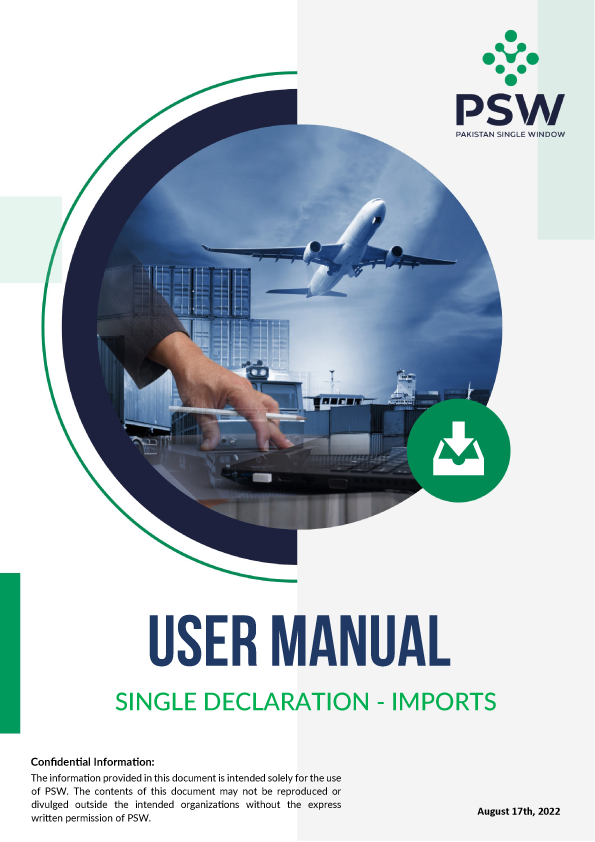Overview
“Single Declaration – Imports” service helps PSW users on how to file a Single Declaration for the clearance of imported cargo.
Benefits of filing Single Declaration for Imports
The Single Declaration for Imports offers many benefits to the stakeholders of cross-border trade such as:
Single Interface for filing Import Declaration
The “Single Declaration - Imports” provides a single interface to its users for filing import declarations
Elimination of form Submission to OGAs
Separate submission of forms/declarations to the OGAs is eliminated.
Elimination of redundant data
All data fields and requirements have been consolidated into a single data dictionary aligned to the WCO data model eliminating redundant information.
Data transmission to relevant agency
The system will automatically route applications based on declarations and mark for decisions to the relevant OGAs using clearly defined business rules to identify the OGA(s) whose specific action is required for the release of the consignment.
Automatic routing of application to concerned OGA
Of all the information provided by the trader, concerned agencies will be transmitted only relevant information which pertains to them.
Reduced dwell time
Single Declaration will promote trade facilitation by reducing dwell time.
Simple steps to Single Declaration for Imports
Here is the step-by-step guide for the Single Declaration of Imports
Go to PSW Portal > Login > Single Declaration - Hover to the ‘Import’ option to access the ‘Create Declaration’ option
Fill in Consignment Category - Upon clicking on the “Create Declaration” a pop-up for selection of “Consignment category” & “Declaration Type” will appear. Fill in the required fields. (Data fields in the “Consignment Information” section may vary according to the selected Collectorate and Consignment Mode.
Save The Filed Declaration - Click on “Save” to save the Single Declaration. Click on “Save & Proceed” to save the Single Declaration.
Add Financial Instruments - Fill in the required financial instrument details (Financial Instrument No.) & click on add button. Click on ‘Save & Proceed’.
Add Commodities Information - Provide commodity details and click on the “Add Commodity” option to add the commodities.
Upload Documents - In the “Documents” interface, select the document type, add remarks, and click on the “Select File” option to upload the document.
Review & Validate - Quickly review the important information provided filled in the preceding steps to file SD for Import. Click on the “Validate & Proceed” option to move to the next step.
Go to the ‘Payment Procedures’ option - This interface displays the total payment and its details to the user. Click on the “Save and Submit” option. After clicking, a confirmation message will appear on the screen along with system generated PSID.
Helpdesk
You can file a declaration for import online by using the PSW system. The use of the PSW portal is allowed to authorized users who have completed the subscription process. After subscription, you can file for SD imports by following step by step guide.
- The User must have a subscription to the PSW.
- The banking profile of the user must be integrated with PSW.
Every activity/process will be logged in the PSW system. The trader/ clearing agent and others will have clear visibility of the action performed at each step.
Only authorized users can view the information. PSW ensures the element of confidentiality with its users.
In the PSW system, under the SD import section, you can add a financial instrument by filling in the below-mentioned details:
- Currency
- Delivery Term
- Bank Name
- IBAN
- Mode of Payment
- Financial Instrument No.
- Invoice Number (Optional)
- Invoice Date (Optional)
- After filling in the required details, click on the “Add” button to add the Financial Instrument.